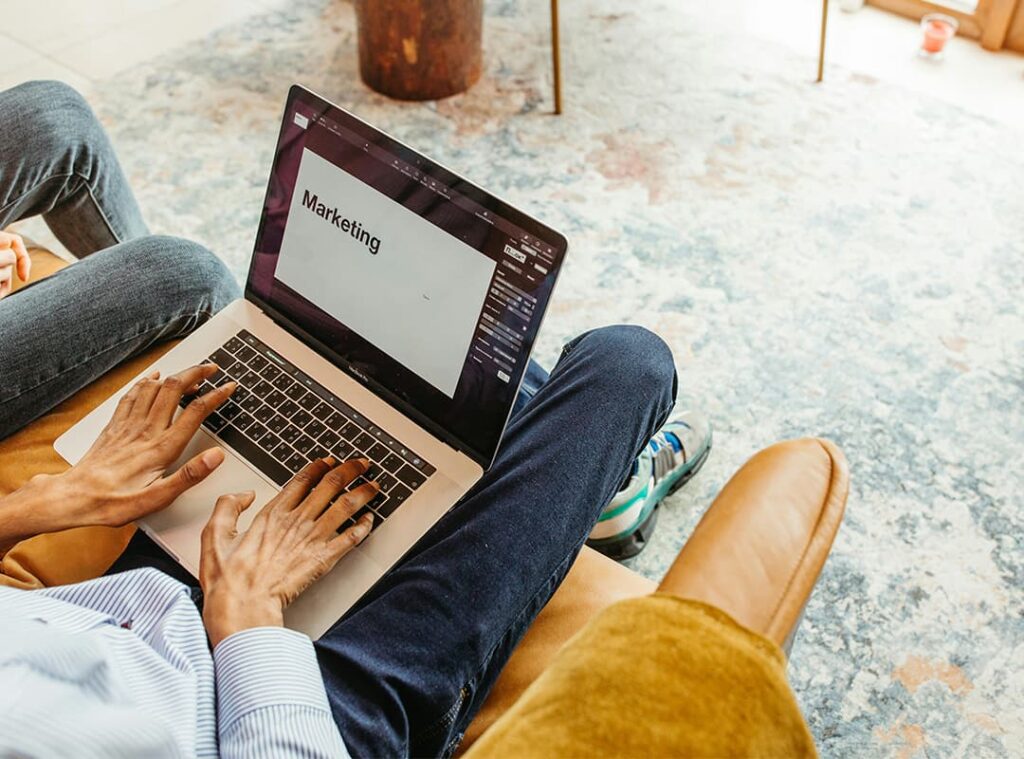In the fast-paced world of business, efficient project management is crucial for success. Whether you’re overseeing a large-scale campaign or managing a small team project, having the right tools at your disposal can make all the difference. One such tool that continues to be invaluable is Microsoft Excel. While Excel is often associated with spreadsheets and data analysis, its flexibility makes it an excellent resource for project management as well. In this article, we’ll explore how Excel templates for project management can enhance your workflow and drive project success.
Why Use Excel Templates for Project Management?
1. Cost-Effective Solution: Excel is widely used and easily accessible, making it a cost-effective solution for managing projects. Unlike specialized project management software, Excel templates are often free or low-cost, providing a budget-friendly alternative for small businesses and freelancers.
2. Customization and Flexibility: Excel templates can be tailored to meet the specific needs of your project. With the ability to customize columns, rows, and formulas, you can create a project management system that fits your unique requirements. This flexibility allows you to track various aspects of your project, from tasks and timelines to budgets and resources.
3. Ease of Use: Most people are familiar with Excel and its basic functionalities. This familiarity means there’s less of a learning curve compared to specialized project management tools. Excel templates for project management are designed to be user-friendly, allowing you to quickly set up and manage your projects without extensive training.
4. Integration with Other Tools: Excel integrates seamlessly with other Microsoft Office applications, such as Word and PowerPoint. This integration allows you to create comprehensive project reports, presentations, and documentation using data from your Excel templates. This cohesiveness helps streamline your workflow and ensures consistency across your project materials.
Essential Excel Templates for Project Management
1. Project Timeline Template: A project timeline template helps you visualize the sequence of tasks and milestones throughout the project. This template can include a Gantt chart, which provides a clear overview of task durations and dependencies. By mapping out your project timeline, you can identify critical deadlines and ensure that tasks are completed on schedule.
2. Task Management Template: A task management template allows you to track individual tasks, their statuses, and deadlines. This template typically includes columns for task descriptions, assigned team members, priority levels, and completion percentages. By using this template, you can monitor progress and ensure that all tasks are completed efficiently.
3. Budget Tracking Template: Managing project budgets is essential for staying on track financially. A budget tracking template helps you monitor expenses, compare them against your budget, and identify any potential overspending. This template usually includes sections for budgeted amounts, actual expenditures, and variance calculations, providing you with a clear picture of your project’s financial health.
4. Resource Allocation Template: Effective resource management is critical for project success. A resource allocation template helps you track the availability and utilization of resources, such as team members, equipment, and materials. This template can include columns for resource names, availability, assigned tasks, and utilization rates, ensuring that resources are allocated efficiently.
5. Risk Management Template: Identifying and managing project risks is crucial for minimizing potential issues. A risk management template allows you to document and assess risks, along with their potential impacts and mitigation strategies. This template typically includes sections for risk descriptions, likelihood, impact, and action plans, helping you proactively address potential challenges.
How to Make the Most of Excel Templates for Project Management
1. Customize to Fit Your Needs: Tailor your Excel templates to suit the specific requirements of your project. Modify columns, rows, and formulas to ensure that the template aligns with your project goals and workflows.
2. Regularly Update and Review: Keep your templates up-to-date by regularly reviewing and updating them with new information. This practice helps ensure that your project data remains accurate and relevant throughout the project lifecycle.
3. Leverage Excel Functions: Take advantage of Excel’s built-in functions and features to enhance your templates. For example, use conditional formatting to highlight overdue tasks, or apply formulas to automatically calculate project costs and timelines.
4. Share and Collaborate: Excel templates can be shared with team members, allowing for collaboration and real-time updates. Use cloud-based solutions like OneDrive or SharePoint to enable seamless collaboration and ensure that everyone has access to the latest project information.
Excel templates for project management offer a versatile and cost-effective solution for organizing and tracking your projects. By leveraging these templates, you can streamline your project workflows, manage budgets, allocate resources, and mitigate risks more effectively. Whether you’re managing a complex project or a simple task list, incorporating Excel templates into your project management strategy can enhance efficiency and drive project success.